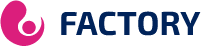Frequently Asked Questions
How to use our subscriptions in your device:
This tutorial will walk you through simple setup instructions for an LG smart TV. The Live TV Store IPTV service uses a media controller application called 'Smart IPTV', this application is free for a period of seven days, you will then be asked to make a one-off donation of €5.49 (Euros) towards the Smart IPTV application development. 1. In order to check if your Smart TV is compatible with the Live TV service, go to the Smart TV screen and search for the "Smart IPTV" application. If the app isn't showing on the main screen, you may need to look for it in "All Apps" or "Updates." 2. Launch the "Smart TV" application. 3. Note the “MAC Address” that appears on the screen. 4. Go to http://siptv.eu/mylist/ from any web browser. 5. Go to the section called "Add external playlist links (URLs)" and enter your "Mac" address and the unique URL of the live TV playlist in the "Link" field. 6. Make sure the “Country” drop-down menu selection is on “Miscellaneous”. 7. If you have problems loading the playlist, you can check the "Save Online" box. 8. Click the “Add Link” button. 9. Restart the “Smart IPTV” application.
1. Open the Google Play Store. 2. In the Google Play Store, go to the search bar at the top of the screen. 3. Enter IPTV in the search box to search for IPTV apps. 4. The list of IPTV players will appear on the screen where you need to select GSE SMART IPTV (one of the best IPTV apps most used by people). 5. Click the Install button to start the installation procedure. 6. Once the installation is complete, tap Open to launch the IPTV app on the Android device. 7. Click the Add Playlist button. 8. Then click on the remote playlist file. 9. Enter the M3U playlist URL which is provided by us and type the playlist name. Then select the days for channel refresh and EPG refresh. After entering the details, click on the Save button. 10. Wait for the application to load all channels. Now you can enjoy all your favorite channels with your family and friends.
1. Make sure your MAC address has been sent via email or WhatsApp. 2. When the box is loading, the main portal screen appears. After that, click "Settings", press the remote control button "SETUP/SET". 3. Go to the Settings menu. Click System Settings and click "Servers" 4. Select “Portals” 5. In the “Portal 1 Name” line, enter the name of the LuXtream server. 6. In “Portal URL 1”, enter the address of the portal we are sending you. Please check all characters. 7. When all the operations listed above are completed, press “OK”. 8. When all the steps listed above are completed, press "EXIT" on the remote 2 times and restart the portal, now everything is ready to start watching live TV.
1. Download MyTVOnline 2 to connect to our service. 2. You have two options: add portal or m3u playlist (URL). You can set the nickname to any name you prefer. 3. Click "Connect". Wait a few minutes to connect to our service and you will receive all the channels associated with your account.
1. In the main menu, scroll to hover over Settings. 2. Click My Fire TV. 3. Choose Developer Options. 4. Click Apps from Unknown Sources. 5. Choose Enable. 6. Return to the Home screen and hover over the Search icon. 7. Type “Downloader”. 8. Select the download application. 9. Click Download and click Open. 10. Select Allow if this prompt appears and click OK. 11. Enter the following URL exactly as shown here: https://bit.ly/32HqzSz and click OK. 12. Wait for the file to download. 13. Click Install. 14. Return to the device's home screen and under "Your apps & channels", click Show all. 15. Scroll down to hover over IPTV Smarters. 16. Click the Menu button on the remote control (3 horizontal lines), then click Move Forward. 17. When the application installation is complete, open it. 18. Click Add New User 19. Choose connection with Xtream Codes API 20. Enter your subscription information and click Add User 21. Wait for the User added successfully message to appear 22. Click on your profile and enjoy!
1. This is an instruction For installing Enigma 2/Linux, you need to install putty to use it. Settings > Configuration > System Network Device > Configure Adapter > Settings And get your IP address, it starts with 192.168…. 2. Access your Windows PC and download the Putty software. 3. Open the putty 4. Add your device IP address. 5. Add port 23 6. Click open 7. Your default login and password are root 8. Copy your line (you will get it after ordering your subscription) wget -O /etc/enigma2/iptv.sh "your m3u link" && chmod 777 /etc/enigma2/iptv.sh && /etc/enigma2/iptv.sh 9. Right-click after entering your line, press ENTER 10. Type reboot and your device will restart.
Download VLC Media Player from Google and follow the steps and install VLC Media Player. After downloading and installing VLC base on your operating system, you can begin the setup steps. Step 1: When the app is open, tap “Media”. Step 2: Click “Open Network Stream”. Step 3: Enter the M3U URL provided by your IPTV distributor and tap "Play". Step 4: Now that your playlist is loaded, press CTRL+L to view the playlist. Here you can choose or search for the desired channel and start watching live TV...